Following on Steve Stafford's post, and the fact that Ian left me a very kind comment as well. I've added Ian's new "Revit Zone" to my links list. Looks like the site could be quite helpful and so far very well done (nice looking graphics).
Cheers,
-R
Sunday, June 24, 2007
Saturday, June 23, 2007
Fun with VTF (Variable Thickness Floors)
So yes, undoubtedly we were all quite excited to see this feature (VTF - Variable Thickness Floors) enter Revit Architecture 2008 (development thanks to our structural friends). If you don't know or didn't realize, Revit '08's floor can now be set to slope or warp in multiple directions even though the floor is still essentially "flat", this is particularly useful for crickets, tapered insulation, warped/sloped concrete decks and parking garages. This is all well and good, but a use that may have not yet been considered would be to use VTF for creating site or topographic elements.
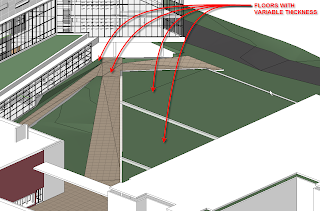 Huh!? you might say... Check it out... My current project we have this "courtyard" or "quad" that has significant change in elevation across it (about 5'-7'). The landscape architect's current design includes a couple of sloping paths and some stairs. In addition there are some manicured green lawns that are going to gently slope in one or two directions, all surrounded by masonry walls.
Huh!? you might say... Check it out... My current project we have this "courtyard" or "quad" that has significant change in elevation across it (about 5'-7'). The landscape architect's current design includes a couple of sloping paths and some stairs. In addition there are some manicured green lawns that are going to gently slope in one or two directions, all surrounded by masonry walls.So I decided to create the paths and lawn areas all with VTF's. To start I created thin pads to cut into my topo surface so that I essentially had a hole in the ground for my in-fill.
I should add that the site file in this case is separate from the building file(s). So under all my buildings are 4" thick pads whose material is set to be "gravel". I used the same pad type under the courtyard, though that could change in the future...
In this case I chose to have one layer that stays constant (2" thick) then another layer that has a minimum thickness (in this case 4") for a total minimum thickness of 6" for my "grass". Both layers in the floor type are set to the same material so that in sections it reads as a monolithic material.
I also used a second floor type for the "paved" path ways, one note of caution though, when you subdivide a floor object it becomes much more difficult to manipulate the hatch pattern. It appears that the align tool no longer works correctly. You are still able to use move and rotate to adjust the pattern. At this time on our project because the landscape architect will produce the final documents, the non matching tile pattern doesn't bother me much, but I can see where it would cause problems. I suspect that Accurender will have the same difficulty, so at some point, I will probably adjust the hatch patter, and will render with a simple surface material applied (no pattern) and then merge a Hidden Line image with the rendered image to get a paving pattern.
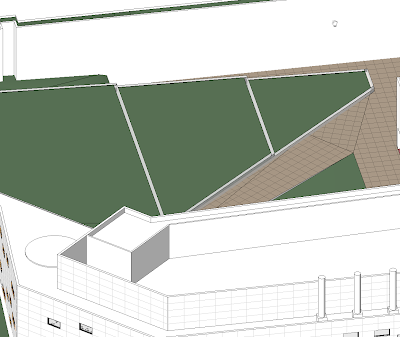 Once the floors were in place and set-up, I went back and did profile edits on the surrounding walls so that the tops of the walls taper with the slope of the adjoining "grass". Now I've got my courtyard in place in Revit, so that my elevations and sections start to read more correctly, and needless to say I think these results are better then what I would have been able to achieve by attempting to edit the topo surface. As of these images there is still some work to do, I need to put in some stairs, and make some other tweaks, add some flower beds, etc., but its a good start...
Once the floors were in place and set-up, I went back and did profile edits on the surrounding walls so that the tops of the walls taper with the slope of the adjoining "grass". Now I've got my courtyard in place in Revit, so that my elevations and sections start to read more correctly, and needless to say I think these results are better then what I would have been able to achieve by attempting to edit the topo surface. As of these images there is still some work to do, I need to put in some stairs, and make some other tweaks, add some flower beds, etc., but its a good start...Tuesday, June 19, 2007
Wall Schedules
 In case you didn't know. Wall schedules are smart when dealing with areas. If you add a window, the reported area for the wall will be reduced. Obvious really, but I don't trust anything until I've run my own tests...
In case you didn't know. Wall schedules are smart when dealing with areas. If you add a window, the reported area for the wall will be reduced. Obvious really, but I don't trust anything until I've run my own tests...
Why do I care? Today I was working with our energy anaylis team, and they needed to know the ratio of opening(s) in our building to our total exterior envelope. Now of course Revit will happily spit out all sorts of numbers, but how do you know they're right? Hence the testing of wall schedule behavior. In the end we have at least three schedules to help us get the numbers to calculate the ratio. A wall schedule (making sure to exclude all walls except the exterior envelope), a curtain wall schedule and a window schedule (from which we're calculating area).  With those three numbers we can then determine our ratio(s).
With those three numbers we can then determine our ratio(s).
 With those three numbers we can then determine our ratio(s).
With those three numbers we can then determine our ratio(s).Wednesday, June 13, 2007
Partition (not wall) Types
So as most Revit users are aware, wall families in Revit can't really be seperated from the project file. Most people (I think) opt to put their firm's standard wall types into their project templates. However, being such a large firm we've opted for a slightly different approach. Because we service so many different market sectors, and have so many offices (up to 8 stateside, 3 international now) we've opted to keep our base project template simple and streamlined. To that end it contains only generic partition and wall types. More advanced (and approved) partition types are instead stored in a project file that is kept in our library. Projects can open the file, and either do a "Transfer Project Standards" or copy/paste the partition types they need. They can also bring over details, partition schedules, and general notes as needed. We plan to create similiar "library" project files for our major market sectors (like healthcare and Science & Technology) rather then creating multiple actual project templates, that all have to be updated when we make minor changes. In this process I've also learned that partitions is what we build inside, and walls go on the outside of a building. The screen shot below is from the partition type file, it is set up with 8 1/2" x 11" sheets so that we can print a partition standards booklet from the file for distribution or reference.

Not wanted... :(
So AU decided they didn't want me :(, I tried! They apparently didn't want a bunch of other people I know too, so I don't feel too bad. With any luck I will still attend AU this coming year, and I'm willing to help anyone out that needs assistance in presenting on Revit. I look at it this way, not having to prepare for AU frees me up to focus on my project work, moving things forward at my firm, and having a life on the side. If you are interested to hear what I have to say on BIM or Revit, drop me a line, I'm always insterested (and motivated) to speak on the subject(s).
Sunday, June 10, 2007
ACEC & AIA Presentations
I recently had the privilige to present at a 1 1/2 day conference sponsored by the ACEC (American Council of Engineering Companies www.acec.org). I presented my firm and my one and only full Revit project (slated to be occupied 09/2007!) as a case study of early adoption of BIM and Revit as our tool of choice. The presentation went very well and I received lots of great feedback afterwards!
I will be presenting at an event hosted by the Philadelphia Chapter of the AIA (www.aiaphila.org) this coming Thursday morning. I hope to build on some of the hot topics (as I've been told) that came off of the AIA national convention. I intend to talk speak about what BIM tools like Revit can do for firms here and now, while keeping an eye towards the future and hopefully a fully "Integrated Practice".
On top of all that the Philly RUG (see link on the left navigation bar) will be hosting its last meeting on June 18th before our summer siesta. Hopefully over the summer we will be able to put together paperwork to become and official AUGI LUG, and the benifits that can be gained from that association.
As you might be able to tell I've been a little busy (hence the lack of blog posts)! I've also submitted to present in the fall for the Philadelphia AIA and at AU in Nov. (keeping my fingers crossed).
Thanks,
-Robert
I will be presenting at an event hosted by the Philadelphia Chapter of the AIA (www.aiaphila.org) this coming Thursday morning. I hope to build on some of the hot topics (as I've been told) that came off of the AIA national convention. I intend to talk speak about what BIM tools like Revit can do for firms here and now, while keeping an eye towards the future and hopefully a fully "Integrated Practice".
On top of all that the Philly RUG (see link on the left navigation bar) will be hosting its last meeting on June 18th before our summer siesta. Hopefully over the summer we will be able to put together paperwork to become and official AUGI LUG, and the benifits that can be gained from that association.
As you might be able to tell I've been a little busy (hence the lack of blog posts)! I've also submitted to present in the fall for the Philadelphia AIA and at AU in Nov. (keeping my fingers crossed).
Thanks,
-Robert
Why didn't I think of this earlier?
This may be obvious to some people, but it only occured to me recently.

I was tagging rooms in colored plans, and my project manager wanted "big" names, but in some cases, big was going to be too big, so I needed different size room tags. In the past I would have simply created a new family, and modified the label properties. This time however I did things a little different. See the image to the right for what my new tag looks like.
Looks slightly confusing huh? What I did was I copied the label and did a paste aligned in the same location. Then I edited the label to be a new type with a new text size. In addition I manipulated the size of the text box so that in some cases I would get two lines instead of one. Once that was done, I then set the visibility control of each label to a parameter.

I could have gotten really fancy from there with setting up some formulas to control different types. But I opted for simplicity (as it was quicker). So I created a new family type for each tag size, and for each type, the correctly sized label is turned on, and all the others are turned off (see the image below).

The other trick I like to do when labeling rooms is to make use of the comments field. Often on "presentation" drawings we want to abbriviate room names (heck on construction docs we do too), or maybe you want to call something by a more general name, then "Math & Sciences classroom", perhaps simply "classroom" is better and easier (and doesn't raise as many questions with clients! :) ). Hence I use the comments field, so that in my room schedule "Janitor Closet" is called just "JC". To do this I duplicate my room tag and change the labels to point to the Comment's Property, rather then "Name". Between my new and improved tags and the two seperate fields, I have a great deal of flexibility when it comes to labeling rooms on drawings.
Subscribe to:
Comments (Atom)


